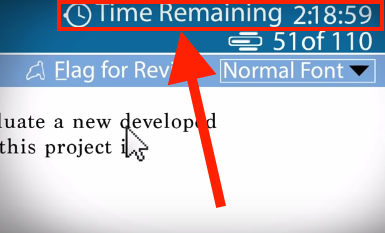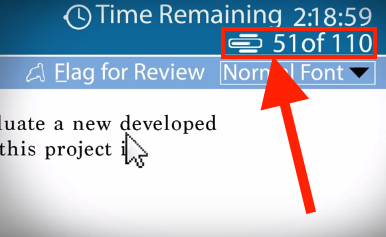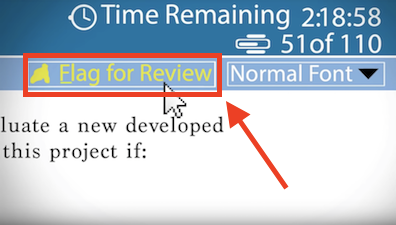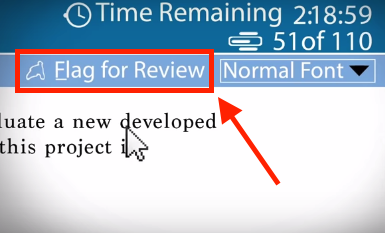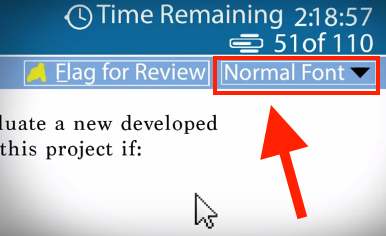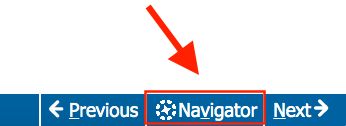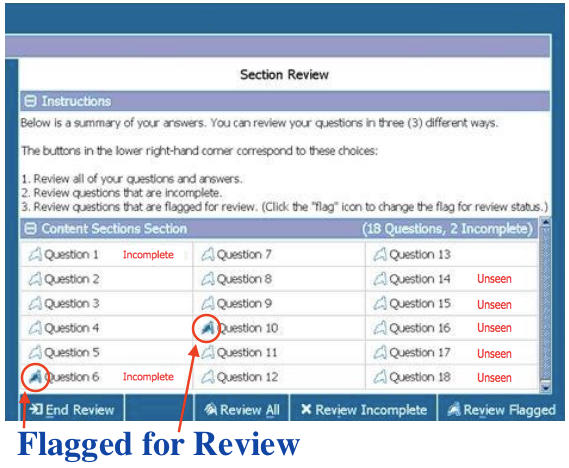My Lessons Learned are lengthy, so I posted them as separate topics:
Passed PMP, first attempt, 9/5/19 – Part 1 of 4: Study Aids
Passed PMP, first attempt, 9/5/19 – Part 2 of 4: Driving to the Exam & At the Exam Center, Pearson VUE Experience
Passed PMP, first attempt, 9/5/19 – Part 3 of 4: Exam Interface & Answering Questions, Pearson VUE Experience
Passed PMP, first attempt, 9/5/19 – Part 4 of 4: Exam Question Types & PMI Shaming
Here’s Part 3 of 4: Exam Interface & Answering Questions, Pearson VUE Experience
III. The Exam Interface
NOTE: Screen shots in this section came from the following 2 sites. They are similar to my exam experience:
Pearson VUE exam-day experience
Computer Based Testing Tutorial Screenshots
BAD news: My exam had a BAD INTERFACE compared to the PM Exam Simulator’s.
GOOD news: My computer’s response time was
lightning fast - no waiting between clicks!
1) Embedded Tools: Strikethrough and
Highlight
- There was no option to
Strikethrough and no option to Highlight text on my exam.
- On computer-based tests, a number of features are built into the system and customized by the organization sponsoring the exam (like PMI, for instance). Universal testing tools (like
Strikethrough and Highlight) are embedded into the system’s interface and are industry standards found frequently in Pearson professional tests, for example:
New York State Teacher Certification Examination
American Board of Psychiatry and Neurology
- BOTTOM LINE: It was PMI’s choice to remove the
Strikethrough and Highlight tools from the PMP exam.
NOTE: Pearson’s screen displays were a lot different than what I was expecting. The next 6 items were shown in blue toolbars at the very top and bottom of the screen outside the question area.
2) Time Remaining
My countdown clock showed how many hours, minutes, and seconds were left.
3) Progress Indicator (a misnomer)
The Progress Indicator under Time Remaining displayed 2 things:
- Question number I was on, and
- Total number of questions in the exam.
It did NOT show how many questions I had completed.
4) Flag for Review
To flag a question for review, I clicked the button in the upper right corner labeled Flag for Review. When it turned yellow, the question had been successfully flagged.
To un-flag the question, I clicked the Flag for Review button again and the yellow disappeared.
I couldn’t see it at the time, but small flag icons began to appear on the pop-up Review screen next to the question numbers I had flagged. For examples of this, see point 7 below, “Question 6” and “Question 10”.
5) Type Size
Adjust the type size on Pearson’s screen if your fonts are clown-sized. My exam’s words were huge. Looking back, I wish I had changed it. The button was at the top right of my screen, Normal Font.
6) Navigation
Pearson’s navigation choices were at the very bottom right of the screen. When I wanted to review questions, I selected Navigator. Then, a pop-up screen appeared listing all the questions (see below).
7) Exam Review Screen (pop-up)
Click the Navigator button when you are viewing a question to get this pop-up window.
I added Unseen on the above image, because my exam displayed it next to questions I hadn’t viewed.
On my Review pop-up, the blue toolbar at the bottom had these options to choose from:
- Review Flagged (tiny flag icons are next to the questions I already flagged for review)
The pop-up was small. At first, I could only view 6 lines at a time. It was difficult to see the number of questions I had left to answer. I opened the pop-up more and used the scrollbar. The scrollbar wasn’t very user-friendly either. I just counted the questions that said
Incomplete and
Unseen to get a real sense of what I had left to finish.
IV. Answering the Questions
1) #1 Strategy – This is the most critical point in all my Lessons Learned: On my first pass through the exam, I automatically skipped all questions that were more than 2 sentences or had any calculations. The shorter the better. My exam did have a number of short questions with just 1 or 2 sentences. If a question had more than 2 sentences, I didn’t Flag for Review, I just selected Next. I practiced this strategy on all 8 simulated exams I took. This technique, suggested by my PMP Exam Coach Kevin Reilly,
(Kevin W. Reilly, PMP, ACP, CSP)
made a huge difference in my test score because of PMI’s inclusion of “experimental questions”– 25 long, vague ones that are not counted towards your score. You have to practice this, however, because on THE day, you may get swept up in reading all questions in the first pass.
Why it works: Let’s say you answer 50 questions on your first pass through the exam. If it takes you 2-3 seconds each question to count the number of sentences and click Next, you only lose 5-7 minutes with this strategy. Remember, the computer’s response time was
lightning fast – no pauses between clicks.
After the first pass, I started to tackle the 3+ sentence and calculation questions. I was banking on the probability that the unscored, “experimental questions” were in this second group of longer, more vague questions. If they were particularly ambiguous or lengthy, I skipped them again. I Flagged for Review questions that I answered, but felt there was more than 1 good choice.
2) More Strategies –
- Look for PMBOK words anywhere in the question such as: document, tool, technique, input, output. Sadly, I only had a couple that gave those clues. On the few that did, I used them to eliminate answers.
- Look for “bad” words (not, except, least likely, etc.). I had 0 in my exam.
- Identify the process. Sometimes I could but often I couldn’t. Sometimes it helped with an answer and sometimes it didn’t. If I could identify the process, I placed my finger on it on my brain dump as a reminder. Don’t sweat it if you can’t figure out where you are in the process. It happened to me quite a bit.
- Differentiate the answers. When I got really stuck, I moved my focus to the 4 answer choices. I described them in my head and tried to differentiate them. What’s the point of the Communications Management Plan vs. Resources Management Plan vs. Risk Register?
- Nail down what is being asked. It’s hard in many cases. Everyday words are used in place of PMBOK terms, like implementing work vs. the Executing Process Group. Sometimes I wasn’t supposed to address a problem. Rather, they wanted to know the best way to illustrate it after the fact to my team vs. to a vendor vs. to a sponsor.
3) Last Questions Were Awful –
In a word, it was an awful experience all in all. I ran out of time. I had a couple of minutes left with 20 questions unread and unanswered. On these last 20, I could only read the answer choices and choose one. I chose either change request or a management plan. This is why it was important for me to put off the long, situational questions as much as I could. My hunch is that the majority of these last questions were not scored or didn’t take my target scores down enough to fail. Again, just a guess.
With 1 minute 36 seconds left, I threw in the towel. I clicked on Exit and a pop-up appeared asking if I was ready to exit because I could not return and answer any more questions if I selected yes. I selected yes and INSTANTLY a new screen appeared, with a few sentences, starting with “Congratulations”. I blinked several times. I couldn’t understand any of the words after that. The next prompt asked if I was willing to take a survey (yes or no). I selected yes and was so bleary eyed, I really didn’t read the questions. I just kept blinking and rubbing my eyes thinking that was going to help.
The TA saw I was done and came to escort me out. I looked at him blankly and realized I was supposed to stand up. I was shaking. I wasn’t feeling well. In the reception area, he handed me a paper with my exam results and that was it. He didn’t make eye contact or say anything. Nothing. I still wasn’t thinking or seeing clearly at that point. On the walk back to my car, I realized I had passed.
End of Part 3 of 4: Exam Interface & Answering Questions, Pearson VUE Experience