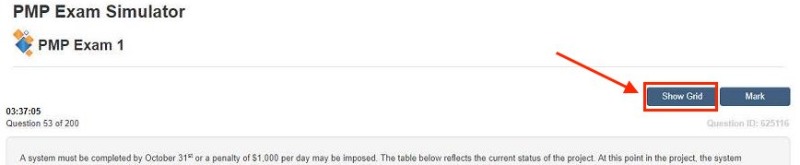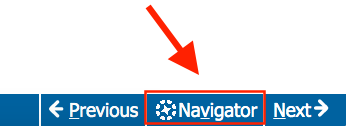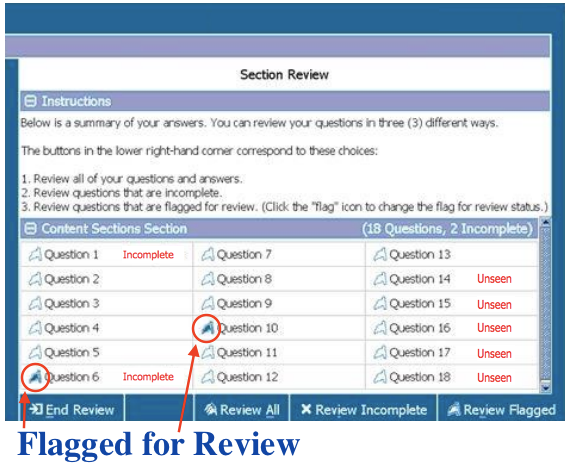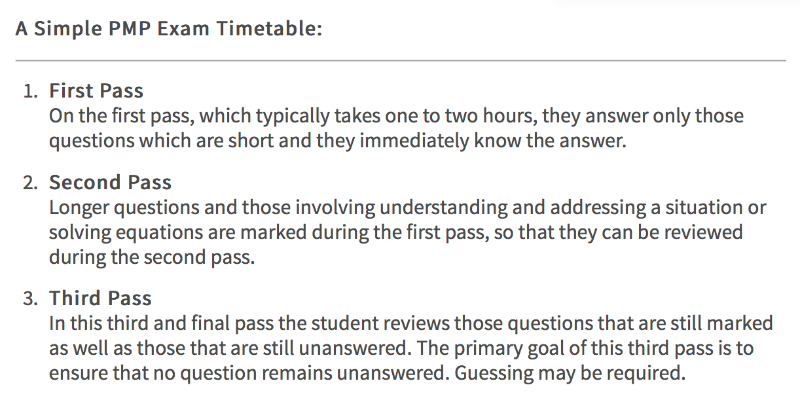Hi Udaya,
I agree with Harry. You’ve got a good question. Here's a 2-part answer:
1) SHOW GRID
I think this is the "show grid" feature you're talking about in the simulator:
My exam at Pearson did have a “grid-like” feature. You access it by using Navigator.
When I selected Navigator, a pop-up screen appeared listing all the questions.
NOTE: I added Unseen on the above image, because my exam displayed it next to questions I hadn’t viewed.
On my Review pop-up, the blue toolbar at the bottom had these options to choose from:
- Review All, or
- Review Incomplete, or
- Review Flagged (tiny flag icons are next to the questions I already flagged for review)
The pop-up was small. At first, I could only view 6 lines at a time. It was difficult to see the number of questions I had left to answer. I opened the pop-up more and used the scrollbar. The scrollbar wasn’t very user-friendly either. I just counted the questions that said Incomplete and Unseen to get a real sense of what I had left to finish.
The above exam screen shots came from the following 2 sites:
Computer Based Testing Tutorial Screenshots
Pearson VUE exam-day experience
My Lessons Learned shows other screens similar to my exam:
Passed PMP, 1st attempt, 9/5/19–Part 3 of 4
2) YOUR STRATEGY
I answered the short questions first, too. I made multiple passes through my exam. I automatically skipped all questions that were more than 2 sentences or had calculations. I used both the grid in the simulator and the Navigator in the real exam to help with this.
Cornelius and PM PrepCast have a good article about this strategy, too. See Best Practice #10, PMP Exam Timetable shown below and linked here:
Creating Your PMP® Study Plan - The Complete Guide
I wish you the best, Udaya!